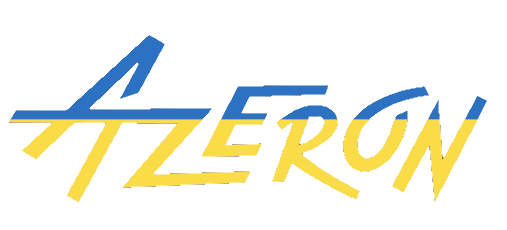FF14
- Thread starter runrunpar
- Start date
You are using an out of date browser. It may not display this or other websites correctly.
You should upgrade or use an alternative browser.
You should upgrade or use an alternative browser.
Steam Settings:
Recommended Settings:#1: Steam - Settings - Controller - (Xinput Controller #1) - Enable Steam Input for Xbox controllers - off
#2: Steam - Settings - Controller - (Xinput Controller #1) - Desktop Layout - Edit - Disable Steam Input
#3: Game Specific - Manage (Cog Icon) - Properties - Controller - Disable Steam Input Other devices can affect functionality so make sure controllers are disconnected and keyboards like Wooting HE/Razer Huntsman or mice like Swiftpoint Z have their Xinput/Dinput functionality deactivated via device manager. Changing these settings while the game is running can result in unexpected behaviour so set everything up before you start the game.
Explanation of Steam settings:
#1: does nothing when #3 is enabled/disabled; only relevant when #3 is on "Use default settings"
#2: can affect the game if enabled; if stick works as arrow keys + WASD/360 movement simultaneously its because of this setting
#3: overrides #1 if enabled/disabled and makes #1 redundant
- when enabled: (the game has to support simultaneous input & it might be game dependent after all)
- locks input prompts to Xbox/Steam Controller prompts
- uses Steam Input Translation (Steam Controller Layout) and allows for most mouse & keyboard binds to work as well
- Note: if switching button prompts bothers you, you can enable this setting in exchange for less control in menus
Do you have Steam or Rewasd installed and running in the background or is it not installed on your PC at all?steamは入れてないのですが?
Any emulation softwares ?全くインストールしていません
Try re-setting the device in settings tab / having trouble.
Does the issue occur on onboard and software profiles ?
Try running it with Azeron software closed.
Open controller menu and take a screenshot please.
Last edited:
What device in game you have selected and how many options are coming up ?全くインストールしていません
Attach the log file from Azeron software / settings / having trouble please全くインストールしていません
I have tried replacing the Azeron, removing the Azeron, and using other left handed devices, but only when using the Azeron did I experience a very small momentary lag.
This lag causes an intermittent “stuck” feeling in gameplay, which is very unpleasant, although gameplay is still possible.
This lag causes an intermittent “stuck” feeling in gameplay, which is very unpleasant, although gameplay is still possible.
FFXIV in general has issues with other controllers as well.I have tried replacing the Azeron, removing the Azeron, and using other left handed devices, but only when using the Azeron did I experience a very small momentary lag.
This lag causes an intermittent “stuck” feeling in gameplay, which is very unpleasant, although gameplay is still possible.